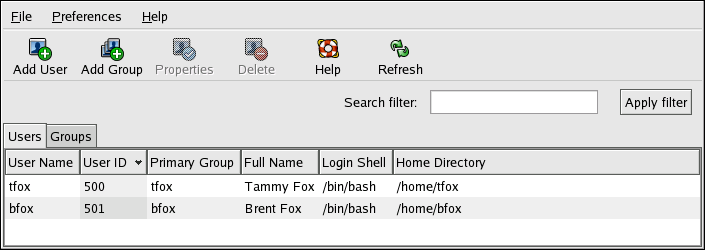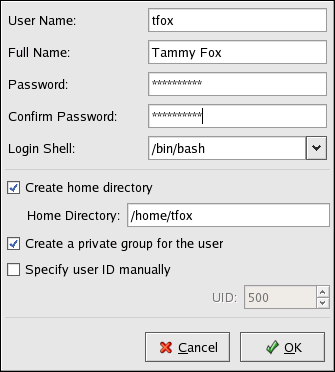Chapter 33. User and Group Configuration
The User Manager allows you to view, modify, add, and delete local users and groups.
To use the User Manager, you must be running the X Window System, have root privileges, and have the system-config-users RPM package installed. To start the User Manager from the desktop, go to Applications (the main menu on the panel) => System Settings => Users & Groups. Or, type the command system-config-users at a shell prompt (for example, in an XTerm or a GNOME terminal).
To view a list of local users on the system, click the Users tab. To view a list of local groups on the system, click the Groups tab.
To find a specific user or group, type the first few letters
of the name in the Search filter field. Press
To sort the users or groups, click on the column name. The users or groups are sorted by the value of that column.
Red Hat Enterprise Linux reserves user IDs below 500 for system users. By default, User Manager does not display system users. To view all users, including the system users, uncheck Preferences => Filter system users and groups from the pulldown menu.
33.1. Adding a New User
To add a new user, click the Add User button. A window as shown in Figure 33-2 appears. Type the username and full name for the new user in the appropriate fields. Type the user's password in the Password and Confirm Password fields. The password must be at least six characters.
 | Tip |
|---|---|
The longer the user's password, the more difficult it is for an intruder to guess it and use it to access the user's account without permission. It is also recommended that the password not be based on a dictionary term as well as the password be a combination of letters, numbers, and special characters. |
Select a login shell. If you are not sure which shell to select, accept the default value of /bin/bash. The default home directory is /home/username/. You can change the home directory that is created for the user, or you can choose not to create the home directory by unselecting Create home directory.
If you select to create the home directory, default configuration files are copied from the /etc/skel/ directory into the new home directory.
Red Hat Enterprise Linux uses a user private group (UPG) scheme. The UPG scheme does not add or change anything in the standard UNIX way of handling groups; it offers a new convention. Whenever you create a new user, by default, a unique group with the same name as the user is created. If you do not want to create this group, unselect Create a private group for the user.
To specify a user ID for the user, select Specify user ID manually. If the option is not selected, the next available user ID starting with number 500 is assigned to the new user. Red Hat Enterprise Linux reserves user IDs below 500 for system users.
Click OK to create the user.
To configure more advanced user properties, such as password expiration, modify the user's properties after adding the user. Refer to Section 33.2 Modifying User Properties for more information.
To add the user to more user groups, click on the User tab, select the user, and click Properties. In the User Properties window, select the Groups tab. Select the groups that you want the user to be a member of, select the primary group for the user, and click OK.