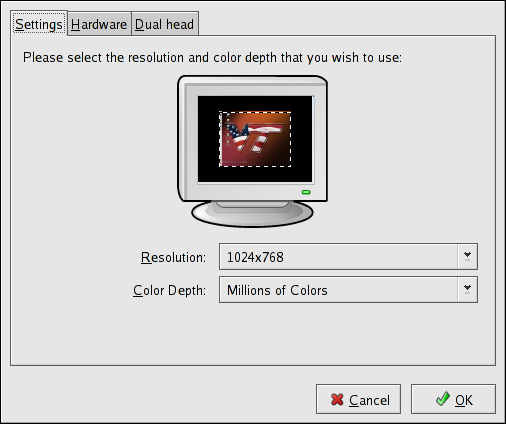Chapter 32. X Window System Configuration
During installation, the system's monitor, video card, and display settings are configured. To change any of these settings for the system, use the X Configuration Tool.
To start the X Configuration Tool, select Applications (the main menu on the panel) => System Settings => Display, or type the command system-config-display at a shell prompt (for example, in an XTerm or GNOME terminal). If the X Window System is not running, a small version of X is started to run the program.
After changing any of the settings, log out of the graphical desktop and log back in to enable the changes.
32.1. Display Settings
The Display tab allows users to change the resolution and color depth. The display of a monitor consists of tiny dots called pixels. The number of pixels displayed at one time is called the resolution. For example, the resolution 1024x768 means that 1024 horizontal pixels are used and 768 vertical pixels are used. The higher the resolution numbers, the more images the monitor can display at one time. For example, the higher the resolution, the smaller the desktop icons appear, and the more icons it takes to fill the entire desktop.
The color depth of the display determines how many possible colors are displayed. The higher the color depth, the more contrast between colors.