Testing Django applications¶
See also
The testing tutorial and the advanced testing topics.
This document is split into two primary sections. First, we explain how to write tests with Django. Then, we explain how to run them.
Writing tests¶
Django’s unit tests use a Python standard library module: unittest. This module defines tests in class-based approach.
unittest2
Python 2.7 introduced some major changes to the unittest library, adding some extremely useful features. To ensure that every Django project can benefit from these new features, Django ships with a copy of unittest2, a copy of the Python 2.7 unittest library, backported for Python 2.5 compatibility.
To access this library, Django provides the django.utils.unittest module alias. If you are using Python 2.7, or you have installed unittest2 locally, Django will map the alias to the installed version of the unittest library. Otherwise, Django will use its own bundled version of unittest2.
To use this alias, simply use:
from django.utils import unittest
wherever you would have historically used:
import unittest
If you want to continue to use the base unittest library, you can – you just won’t get any of the nice new unittest2 features.
For a given Django application, the test runner looks for unit tests in two places:
- The models.py file. The test runner looks for any subclass of unittest.TestCase in this module.
- A file called tests.py in the application directory – i.e., the directory that holds models.py. Again, the test runner looks for any subclass of unittest.TestCase in this module.
Here is an example unittest.TestCase subclass:
from django.utils import unittest
from myapp.models import Animal
class AnimalTestCase(unittest.TestCase):
def setUp(self):
self.lion = Animal(name="lion", sound="roar")
self.cat = Animal(name="cat", sound="meow")
def test_animals_can_speak(self):
"""Animals that can speak are correctly identified"""
self.assertEqual(self.lion.speak(), 'The lion says "roar"')
self.assertEqual(self.cat.speak(), 'The cat says "meow"')
When you run your tests, the default behavior of the test utility is to find all the test cases (that is, subclasses of unittest.TestCase) in models.py and tests.py, automatically build a test suite out of those test cases, and run that suite.
There is a second way to define the test suite for a module: if you define a function called suite() in either models.py or tests.py, the Django test runner will use that function to construct the test suite for that module. This follows the suggested organization for unit tests. See the Python documentation for more details on how to construct a complex test suite.
For more details about unittest, see the Python documentation.
Warning
If your tests rely on database access such as creating or querying models, be sure to create your test classes as subclasses of django.test.TestCase rather than unittest.TestCase.
In the example above, we instantiate some models but do not save them to the database. Using unittest.TestCase avoids the cost of running each test in a transaction and flushing the database, but for most applications the scope of tests you will be able to write this way will be fairly limited, so it’s easiest to use django.test.TestCase.
Running tests¶
Once you’ve written tests, run them using the test command of your project’s manage.py utility:
$ ./manage.py test
By default, this will run every test in every application in INSTALLED_APPS. If you only want to run tests for a particular application, add the application name to the command line. For example, if your INSTALLED_APPS contains 'myproject.polls' and 'myproject.animals', you can run the myproject.animals unit tests alone with this command:
$ ./manage.py test animals
Note that we used animals, not myproject.animals.
You can be even more specific by naming an individual test case. To run a single test case in an application (for example, the AnimalTestCase described in the “Writing unit tests” section), add the name of the test case to the label on the command line:
$ ./manage.py test animals.AnimalTestCase
And it gets even more granular than that! To run a single test method inside a test case, add the name of the test method to the label:
$ ./manage.py test animals.AnimalTestCase.test_animals_can_speak
You can use the same rules if you’re using doctests. Django will use the test label as a path to the test method or class that you want to run. If your models.py or tests.py has a function with a doctest, or class with a class-level doctest, you can invoke that test by appending the name of the test method or class to the label:
$ ./manage.py test animals.classify
If you want to run the doctest for a specific method in a class, add the name of the method to the label:
$ ./manage.py test animals.Classifier.run
If you’re using a __test__ dictionary to specify doctests for a module, Django will use the label as a key in the __test__ dictionary for defined in models.py and tests.py.
If you press Ctrl-C while the tests are running, the test runner will wait for the currently running test to complete and then exit gracefully. During a graceful exit the test runner will output details of any test failures, report on how many tests were run and how many errors and failures were encountered, and destroy any test databases as usual. Thus pressing Ctrl-C can be very useful if you forget to pass the --failfast option, notice that some tests are unexpectedly failing, and want to get details on the failures without waiting for the full test run to complete.
If you do not want to wait for the currently running test to finish, you can press Ctrl-C a second time and the test run will halt immediately, but not gracefully. No details of the tests run before the interruption will be reported, and any test databases created by the run will not be destroyed.
Test with warnings enabled
It’s a good idea to run your tests with Python warnings enabled: python -Wall manage.py test. The -Wall flag tells Python to display deprecation warnings. Django, like many other Python libraries, uses these warnings to flag when features are going away. It also might flag areas in your code that aren’t strictly wrong but could benefit from a better implementation.
The test database¶
Tests that require a database (namely, model tests) will not use your “real” (production) database. Separate, blank databases are created for the tests.
Regardless of whether the tests pass or fail, the test databases are destroyed when all the tests have been executed.
By default the test databases get their names by prepending test_ to the value of the NAME settings for the databases defined in DATABASES. When using the SQLite database engine the tests will by default use an in-memory database (i.e., the database will be created in memory, bypassing the filesystem entirely!). If you want to use a different database name, specify TEST_NAME in the dictionary for any given database in DATABASES.
Aside from using a separate database, the test runner will otherwise use all of the same database settings you have in your settings file: ENGINE, USER, HOST, etc. The test database is created by the user specified by USER, so you’ll need to make sure that the given user account has sufficient privileges to create a new database on the system.
For fine-grained control over the character encoding of your test database, use the TEST_CHARSET option. If you’re using MySQL, you can also use the TEST_COLLATION option to control the particular collation used by the test database. See the settings documentation for details of these advanced settings.
Finding data from your production database when running tests?
If your code attempts to access the database when its modules are compiled, this will occur before the test database is set up, with potentially unexpected results. For example, if you have a database query in module-level code and a real database exists, production data could pollute your tests. It is a bad idea to have such import-time database queries in your code anyway - rewrite your code so that it doesn’t do this.
See also
Order in which tests are executed¶
In order to guarantee that all TestCase code starts with a clean database, the Django test runner reorders tests in the following way:
- First, all unittests (including unittest.TestCase, SimpleTestCase, TestCase and TransactionTestCase) are run with no particular ordering guaranteed nor enforced among them.
- Then any other tests (e.g. doctests) that may alter the database without restoring it to its original state are run.
Note
The new ordering of tests may reveal unexpected dependencies on test case ordering. This is the case with doctests that relied on state left in the database by a given TransactionTestCase test, they must be updated to be able to run independently.
Other test conditions¶
Regardless of the value of the DEBUG setting in your configuration file, all Django tests run with DEBUG=False. This is to ensure that the observed output of your code matches what will be seen in a production setting.
Caches are not cleared after each test, and running “manage.py test fooapp” can insert data from the tests into the cache of a live system if you run your tests in production because, unlike databases, a separate “test cache” is not used. This behavior may change in the future.
Understanding the test output¶
When you run your tests, you’ll see a number of messages as the test runner prepares itself. You can control the level of detail of these messages with the verbosity option on the command line:
Creating test database...
Creating table myapp_animal
Creating table myapp_mineral
Loading 'initial_data' fixtures...
No fixtures found.
This tells you that the test runner is creating a test database, as described in the previous section.
Once the test database has been created, Django will run your tests. If everything goes well, you’ll see something like this:
----------------------------------------------------------------------
Ran 22 tests in 0.221s
OK
If there are test failures, however, you’ll see full details about which tests failed:
======================================================================
FAIL: Doctest: ellington.core.throttle.models
----------------------------------------------------------------------
Traceback (most recent call last):
File "/dev/django/test/doctest.py", line 2153, in runTest
raise self.failureException(self.format_failure(new.getvalue()))
AssertionError: Failed doctest test for myapp.models
File "/dev/myapp/models.py", line 0, in models
----------------------------------------------------------------------
File "/dev/myapp/models.py", line 14, in myapp.models
Failed example:
throttle.check("actor A", "action one", limit=2, hours=1)
Expected:
True
Got:
False
----------------------------------------------------------------------
Ran 2 tests in 0.048s
FAILED (failures=1)
A full explanation of this error output is beyond the scope of this document, but it’s pretty intuitive. You can consult the documentation of Python’s unittest library for details.
Note that the return code for the test-runner script is 1 for any number of failed and erroneous tests. If all the tests pass, the return code is 0. This feature is useful if you’re using the test-runner script in a shell script and need to test for success or failure at that level.
Speeding up the tests¶
In recent versions of Django, the default password hasher is rather slow by design. If during your tests you are authenticating many users, you may want to use a custom settings file and set the PASSWORD_HASHERS setting to a faster hashing algorithm:
PASSWORD_HASHERS = (
'django.contrib.auth.hashers.MD5PasswordHasher',
)
Don’t forget to also include in PASSWORD_HASHERS any hashing algorithm used in fixtures, if any.
Testing tools¶
Django provides a small set of tools that come in handy when writing tests.
The test client¶
The test client is a Python class that acts as a dummy Web browser, allowing you to test your views and interact with your Django-powered application programmatically.
Some of the things you can do with the test client are:
- Simulate GET and POST requests on a URL and observe the response – everything from low-level HTTP (result headers and status codes) to page content.
- Test that the correct view is executed for a given URL.
- Test that a given request is rendered by a given Django template, with a template context that contains certain values.
Note that the test client is not intended to be a replacement for Selenium or other “in-browser” frameworks. Django’s test client has a different focus. In short:
- Use Django’s test client to establish that the correct view is being called and that the view is collecting the correct context data.
- Use in-browser frameworks like Selenium to test rendered HTML and the behavior of Web pages, namely JavaScript functionality. Django also provides special support for those frameworks; see the section on LiveServerTestCase for more details.
A comprehensive test suite should use a combination of both test types.
Overview and a quick example¶
To use the test client, instantiate django.test.client.Client and retrieve Web pages:
>>> from django.test.client import Client
>>> c = Client()
>>> response = c.post('/login/', {'username': 'john', 'password': 'smith'})
>>> response.status_code
200
>>> response = c.get('/customer/details/')
>>> response.content
'<!DOCTYPE html...'
As this example suggests, you can instantiate Client from within a session of the Python interactive interpreter.
Note a few important things about how the test client works:
The test client does not require the Web server to be running. In fact, it will run just fine with no Web server running at all! That’s because it avoids the overhead of HTTP and deals directly with the Django framework. This helps make the unit tests run quickly.
When retrieving pages, remember to specify the path of the URL, not the whole domain. For example, this is correct:
>>> c.get('/login/')
This is incorrect:
>>> c.get('http://www.example.com/login/')
The test client is not capable of retrieving Web pages that are not powered by your Django project. If you need to retrieve other Web pages, use a Python standard library module such as urllib or urllib2.
To resolve URLs, the test client uses whatever URLconf is pointed-to by your ROOT_URLCONF setting.
Although the above example would work in the Python interactive interpreter, some of the test client’s functionality, notably the template-related functionality, is only available while tests are running.
The reason for this is that Django’s test runner performs a bit of black magic in order to determine which template was loaded by a given view. This black magic (essentially a patching of Django’s template system in memory) only happens during test running.
By default, the test client will disable any CSRF checks performed by your site.
If, for some reason, you want the test client to perform CSRF checks, you can create an instance of the test client that enforces CSRF checks. To do this, pass in the enforce_csrf_checks argument when you construct your client:
>>> from django.test import Client >>> csrf_client = Client(enforce_csrf_checks=True)
Making requests¶
Use the django.test.client.Client class to make requests.
- class Client(enforce_csrf_checks=False, **defaults)¶
It requires no arguments at time of construction. However, you can use keywords arguments to specify some default headers. For example, this will send a User-Agent HTTP header in each request:
>>> c = Client(HTTP_USER_AGENT='Mozilla/5.0')
The values from the extra keywords arguments passed to get(), post(), etc. have precedence over the defaults passed to the class constructor.
The enforce_csrf_checks argument can be used to test CSRF protection (see above).
Once you have a Client instance, you can call any of the following methods:
- get(path, data={}, follow=False, **extra)¶
Makes a GET request on the provided path and returns a Response object, which is documented below.
The key-value pairs in the data dictionary are used to create a GET data payload. For example:
>>> c = Client() >>> c.get('/customers/details/', {'name': 'fred', 'age': 7})
...will result in the evaluation of a GET request equivalent to:
/customers/details/?name=fred&age=7
The extra keyword arguments parameter can be used to specify headers to be sent in the request. For example:
>>> c = Client() >>> c.get('/customers/details/', {'name': 'fred', 'age': 7}, ... HTTP_X_REQUESTED_WITH='XMLHttpRequest')
...will send the HTTP header HTTP_X_REQUESTED_WITH to the details view, which is a good way to test code paths that use the django.http.HttpRequest.is_ajax() method.
CGI specification
The headers sent via **extra should follow CGI specification. For example, emulating a different “Host” header as sent in the HTTP request from the browser to the server should be passed as HTTP_HOST.
If you already have the GET arguments in URL-encoded form, you can use that encoding instead of using the data argument. For example, the previous GET request could also be posed as:
>>> c = Client() >>> c.get('/customers/details/?name=fred&age=7')
If you provide a URL with both an encoded GET data and a data argument, the data argument will take precedence.
If you set follow to True the client will follow any redirects and a redirect_chain attribute will be set in the response object containing tuples of the intermediate urls and status codes.
If you had a URL /redirect_me/ that redirected to /next/, that redirected to /final/, this is what you’d see:
>>> response = c.get('/redirect_me/', follow=True) >>> response.redirect_chain [(u'http://testserver/next/', 302), (u'http://testserver/final/', 302)]
- post(path, data={}, content_type=MULTIPART_CONTENT, follow=False, **extra)¶
Makes a POST request on the provided path and returns a Response object, which is documented below.
The key-value pairs in the data dictionary are used to submit POST data. For example:
>>> c = Client() >>> c.post('/login/', {'name': 'fred', 'passwd': 'secret'})
...will result in the evaluation of a POST request to this URL:
/login/
...with this POST data:
name=fred&passwd=secret
If you provide content_type (e.g. text/xml for an XML payload), the contents of data will be sent as-is in the POST request, using content_type in the HTTP Content-Type header.
If you don’t provide a value for content_type, the values in data will be transmitted with a content type of multipart/form-data. In this case, the key-value pairs in data will be encoded as a multipart message and used to create the POST data payload.
To submit multiple values for a given key – for example, to specify the selections for a <select multiple> – provide the values as a list or tuple for the required key. For example, this value of data would submit three selected values for the field named choices:
{'choices': ('a', 'b', 'd')}
Submitting files is a special case. To POST a file, you need only provide the file field name as a key, and a file handle to the file you wish to upload as a value. For example:
>>> c = Client() >>> with open('wishlist.doc') as fp: ... c.post('/customers/wishes/', {'name': 'fred', 'attachment': fp})
(The name attachment here is not relevant; use whatever name your file-processing code expects.)
Note that if you wish to use the same file handle for multiple post() calls then you will need to manually reset the file pointer between posts. The easiest way to do this is to manually close the file after it has been provided to post(), as demonstrated above.
You should also ensure that the file is opened in a way that allows the data to be read. If your file contains binary data such as an image, this means you will need to open the file in rb (read binary) mode.
The extra argument acts the same as for Client.get().
If the URL you request with a POST contains encoded parameters, these parameters will be made available in the request.GET data. For example, if you were to make the request:
>>> c.post('/login/?visitor=true', {'name': 'fred', 'passwd': 'secret'})
... the view handling this request could interrogate request.POST to retrieve the username and password, and could interrogate request.GET to determine if the user was a visitor.
If you set follow to True the client will follow any redirects and a redirect_chain attribute will be set in the response object containing tuples of the intermediate urls and status codes.
- head(path, data={}, follow=False, **extra)¶
Makes a HEAD request on the provided path and returns a Response object. This method works just like Client.get(), including the follow and extra arguments, except it does not return a message body.
- options(path, data='', content_type='application/octet-stream', follow=False, **extra)¶
Makes an OPTIONS request on the provided path and returns a Response object. Useful for testing RESTful interfaces.
When data is provided, it is used as the request body, and a Content-Type header is set to content_type.
The follow and extra arguments act the same as for Client.get().
- put(path, data='', content_type='application/octet-stream', follow=False, **extra)¶
Makes a PUT request on the provided path and returns a Response object. Useful for testing RESTful interfaces.
When data is provided, it is used as the request body, and a Content-Type header is set to content_type.
The follow and extra arguments act the same as for Client.get().
- delete(path, data='', content_type='application/octet-stream', follow=False, **extra)¶
Makes an DELETE request on the provided path and returns a Response object. Useful for testing RESTful interfaces.
When data is provided, it is used as the request body, and a Content-Type header is set to content_type.
The follow and extra arguments act the same as for Client.get().
- login(**credentials)¶
If your site uses Django’s authentication system and you deal with logging in users, you can use the test client’s login() method to simulate the effect of a user logging into the site.
After you call this method, the test client will have all the cookies and session data required to pass any login-based tests that may form part of a view.
The format of the credentials argument depends on which authentication backend you’re using (which is configured by your AUTHENTICATION_BACKENDS setting). If you’re using the standard authentication backend provided by Django (ModelBackend), credentials should be the user’s username and password, provided as keyword arguments:
>>> c = Client() >>> c.login(username='fred', password='secret') # Now you can access a view that's only available to logged-in users.
If you’re using a different authentication backend, this method may require different credentials. It requires whichever credentials are required by your backend’s authenticate() method.
login() returns True if it the credentials were accepted and login was successful.
Finally, you’ll need to remember to create user accounts before you can use this method. As we explained above, the test runner is executed using a test database, which contains no users by default. As a result, user accounts that are valid on your production site will not work under test conditions. You’ll need to create users as part of the test suite – either manually (using the Django model API) or with a test fixture. Remember that if you want your test user to have a password, you can’t set the user’s password by setting the password attribute directly – you must use the set_password() function to store a correctly hashed password. Alternatively, you can use the create_user() helper method to create a new user with a correctly hashed password.
- logout()¶
If your site uses Django’s authentication system, the logout() method can be used to simulate the effect of a user logging out of your site.
After you call this method, the test client will have all the cookies and session data cleared to defaults. Subsequent requests will appear to come from an AnonymousUser.
Testing responses¶
The get() and post() methods both return a Response object. This Response object is not the same as the HttpResponse object returned Django views; the test response object has some additional data useful for test code to verify.
Specifically, a Response object has the following attributes:
- class Response¶
- client¶
The test client that was used to make the request that resulted in the response.
- content¶
The body of the response, as a string. This is the final page content as rendered by the view, or any error message.
- context¶
The template Context instance that was used to render the template that produced the response content.
If the rendered page used multiple templates, then context will be a list of Context objects, in the order in which they were rendered.
Regardless of the number of templates used during rendering, you can retrieve context values using the [] operator. For example, the context variable name could be retrieved using:
>>> response = client.get('/foo/') >>> response.context['name'] 'Arthur'
- request¶
The request data that stimulated the response.
- status_code¶
The HTTP status of the response, as an integer. See RFC 2616 for a full list of HTTP status codes.
- templates¶
A list of Template instances used to render the final content, in the order they were rendered. For each template in the list, use template.name to get the template’s file name, if the template was loaded from a file. (The name is a string such as 'admin/index.html'.)
You can also use dictionary syntax on the response object to query the value of any settings in the HTTP headers. For example, you could determine the content type of a response using response['Content-Type'].
Exceptions¶
If you point the test client at a view that raises an exception, that exception will be visible in the test case. You can then use a standard try ... except block or assertRaises() to test for exceptions.
The only exceptions that are not visible to the test client are Http404, PermissionDenied and SystemExit. Django catches these exceptions internally and converts them into the appropriate HTTP response codes. In these cases, you can check response.status_code in your test.
Persistent state¶
The test client is stateful. If a response returns a cookie, then that cookie will be stored in the test client and sent with all subsequent get() and post() requests.
Expiration policies for these cookies are not followed. If you want a cookie to expire, either delete it manually or create a new Client instance (which will effectively delete all cookies).
A test client has two attributes that store persistent state information. You can access these properties as part of a test condition.
A Python SimpleCookie object, containing the current values of all the client cookies. See the documentation of the Cookie module for more.
- Client.session¶
A dictionary-like object containing session information. See the session documentation for full details.
To modify the session and then save it, it must be stored in a variable first (because a new SessionStore is created every time this property is accessed):
def test_something(self): session = self.client.session session['somekey'] = 'test' session.save()
Example¶
The following is a simple unit test using the test client:
from django.utils import unittest
from django.test.client import Client
class SimpleTest(unittest.TestCase):
def setUp(self):
# Every test needs a client.
self.client = Client()
def test_details(self):
# Issue a GET request.
response = self.client.get('/customer/details/')
# Check that the response is 200 OK.
self.assertEqual(response.status_code, 200)
# Check that the rendered context contains 5 customers.
self.assertEqual(len(response.context['customers']), 5)
See also
Provided test case classes¶
Normal Python unit test classes extend a base class of unittest.TestCase. Django provides a few extensions of this base class:
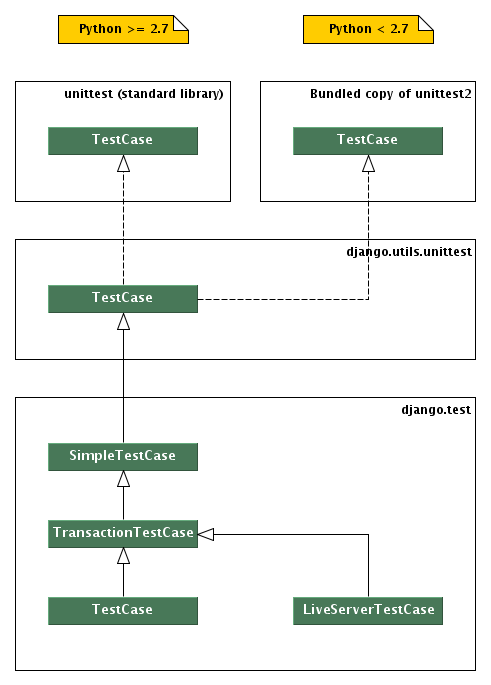
Hierarchy of Django unit testing classes
Regardless of the version of Python you’re using, if you’ve installed unittest2, django.utils.unittest will point to that library.
SimpleTestCase¶
- class SimpleTestCase¶
A very thin subclass of unittest.TestCase, it extends it with some basic functionality like:
- Saving and restoring the Python warning machinery state.
- Checking that a callable raises a certain exception.
- Testing form field rendering.
- Testing server HTML responses for the presence/lack of a given fragment.
- The ability to run tests with modified settings
If you need any of the other more complex and heavyweight Django-specific features like:
- Using the client Client.
- Testing or using the ORM.
- Database fixtures.
- Custom test-time URL maps.
- Test skipping based on database backend features.
- The remaining specialized assert* methods.
then you should use TransactionTestCase or TestCase instead.
SimpleTestCase inherits from django.utils.unittest.TestCase.
TransactionTestCase¶
- class TransactionTestCase¶
Django TestCase classes make use of database transaction facilities, if available, to speed up the process of resetting the database to a known state at the beginning of each test. A consequence of this, however, is that the effects of transaction commit and rollback cannot be tested by a Django TestCase class. If your test requires testing of such transactional behavior, you should use a Django TransactionTestCase.
TransactionTestCase and TestCase are identical except for the manner in which the database is reset to a known state and the ability for test code to test the effects of commit and rollback:
A TransactionTestCase resets the database after the test runs by truncating all tables. A TransactionTestCase may call commit and rollback and observe the effects of these calls on the database.
A TestCase, on the other hand, does not truncate tables after a test. Instead, it encloses the test code in a database transaction that is rolled back at the end of the test. It also prevents the code under test from issuing any commit or rollback operations on the database, to ensure that the rollback at the end of the test restores the database to its initial state.
When running on a database that does not support rollback (e.g. MySQL with the MyISAM storage engine), TestCase falls back to initializing the database by truncating tables and reloading initial data.
Note
Prior to 1.5, TransactionTestCase flushed the database tables before each test. In Django 1.5, this is instead done after the test has been run.
When the flush took place before the test, it was guaranteed that primary key values started at one in TransactionTestCase tests.
Tests should not depend on this behaviour, but for legacy tests that do, the reset_sequences attribute can be used until the test has been properly updated.
TransactionTestCase inherits from SimpleTestCase.
- TransactionTestCase.reset_sequences¶
Setting reset_sequences = True on a TransactionTestCase will make sure sequences are always reset before the test run:
class TestsThatDependsOnPrimaryKeySequences(TransactionTestCase): reset_sequences = True def test_animal_pk(self): lion = Animal.objects.create(name="lion", sound="roar") # lion.pk is guaranteed to always be 1 self.assertEqual(lion.pk, 1)
Unless you are explicitly testing primary keys sequence numbers, it is recommended that you do not hard code primary key values in tests.
Using reset_sequences = True will slow down the test, since the primary key reset is an relatively expensive database operation.
TestCase¶
- class TestCase¶
This class provides some additional capabilities that can be useful for testing Web sites.
Converting a normal unittest.TestCase to a Django TestCase is easy: Just change the base class of your test from ‘unittest.TestCase’ to ‘django.test.TestCase’. All of the standard Python unit test functionality will continue to be available, but it will be augmented with some useful additions, including:
- Automatic loading of fixtures.
- Wraps each test in a transaction.
- Creates a TestClient instance.
- Django-specific assertions for testing for things like redirection and form errors.
TestCase inherits from TransactionTestCase.
LiveServerTestCase¶
- class LiveServerTestCase¶
LiveServerTestCase does basically the same as TransactionTestCase with one extra feature: it launches a live Django server in the background on setup, and shuts it down on teardown. This allows the use of automated test clients other than the Django dummy client such as, for example, the Selenium client, to execute a series of functional tests inside a browser and simulate a real user’s actions.
By default the live server’s address is ‘localhost:8081’ and the full URL can be accessed during the tests with self.live_server_url. If you’d like to change the default address (in the case, for example, where the 8081 port is already taken) then you may pass a different one to the test command via the --liveserver option, for example:
./manage.py test --liveserver=localhost:8082
Another way of changing the default server address is by setting the DJANGO_LIVE_TEST_SERVER_ADDRESS environment variable somewhere in your code (for example, in a custom test runner):
import os
os.environ['DJANGO_LIVE_TEST_SERVER_ADDRESS'] = 'localhost:8082'
In the case where the tests are run by multiple processes in parallel (for example, in the context of several simultaneous continuous integration builds), the processes will compete for the same address, and therefore your tests might randomly fail with an “Address already in use” error. To avoid this problem, you can pass a comma-separated list of ports or ranges of ports (at least as many as the number of potential parallel processes). For example:
./manage.py test --liveserver=localhost:8082,8090-8100,9000-9200,7041
Then, during test execution, each new live test server will try every specified port until it finds one that is free and takes it.
To demonstrate how to use LiveServerTestCase, let’s write a simple Selenium test. First of all, you need to install the selenium package into your Python path:
pip install selenium
Then, add a LiveServerTestCase-based test to your app’s tests module (for example: myapp/tests.py). The code for this test may look as follows:
from django.test import LiveServerTestCase
from selenium.webdriver.firefox.webdriver import WebDriver
class MySeleniumTests(LiveServerTestCase):
fixtures = ['user-data.json']
@classmethod
def setUpClass(cls):
cls.selenium = WebDriver()
super(MySeleniumTests, cls).setUpClass()
@classmethod
def tearDownClass(cls):
cls.selenium.quit()
super(MySeleniumTests, cls).tearDownClass()
def test_login(self):
self.selenium.get('%s%s' % (self.live_server_url, '/login/'))
username_input = self.selenium.find_element_by_name("username")
username_input.send_keys('myuser')
password_input = self.selenium.find_element_by_name("password")
password_input.send_keys('secret')
self.selenium.find_element_by_xpath('//input[@value="Log in"]').click()
Finally, you may run the test as follows:
./manage.py test myapp.MySeleniumTests.test_login
This example will automatically open Firefox then go to the login page, enter the credentials and press the “Log in” button. Selenium offers other drivers in case you do not have Firefox installed or wish to use another browser. The example above is just a tiny fraction of what the Selenium client can do; check out the full reference for more details.
Note
LiveServerTestCase makes use of the staticfiles contrib app so you’ll need to have your project configured accordingly (in particular by setting STATIC_URL).
Note
When using an in-memory SQLite database to run the tests, the same database connection will be shared by two threads in parallel: the thread in which the live server is run and the thread in which the test case is run. It’s important to prevent simultaneous database queries via this shared connection by the two threads, as that may sometimes randomly cause the tests to fail. So you need to ensure that the two threads don’t access the database at the same time. In particular, this means that in some cases (for example, just after clicking a link or submitting a form), you might need to check that a response is received by Selenium and that the next page is loaded before proceeding with further test execution. Do this, for example, by making Selenium wait until the <body> HTML tag is found in the response (requires Selenium > 2.13):
def test_login(self):
from selenium.webdriver.support.wait import WebDriverWait
timeout = 2
...
self.selenium.find_element_by_xpath('//input[@value="Log in"]').click()
# Wait until the response is received
WebDriverWait(self.selenium, timeout).until(
lambda driver: driver.find_element_by_tag_name('body'))
The tricky thing here is that there’s really no such thing as a “page load,” especially in modern Web apps that generate HTML dynamically after the server generates the initial document. So, simply checking for the presence of <body> in the response might not necessarily be appropriate for all use cases. Please refer to the Selenium FAQ and Selenium documentation for more information.
Test cases features¶
Default test client¶
- TestCase.client¶
Every test case in a django.test.TestCase instance has access to an instance of a Django test client. This client can be accessed as self.client. This client is recreated for each test, so you don’t have to worry about state (such as cookies) carrying over from one test to another.
This means, instead of instantiating a Client in each test:
from django.utils import unittest
from django.test.client import Client
class SimpleTest(unittest.TestCase):
def test_details(self):
client = Client()
response = client.get('/customer/details/')
self.assertEqual(response.status_code, 200)
def test_index(self):
client = Client()
response = client.get('/customer/index/')
self.assertEqual(response.status_code, 200)
...you can just refer to self.client, like so:
from django.test import TestCase
class SimpleTest(TestCase):
def test_details(self):
response = self.client.get('/customer/details/')
self.assertEqual(response.status_code, 200)
def test_index(self):
response = self.client.get('/customer/index/')
self.assertEqual(response.status_code, 200)
Customizing the test client¶
- TestCase.client_class¶
If you want to use a different Client class (for example, a subclass with customized behavior), use the client_class class attribute:
from django.test import TestCase
from django.test.client import Client
class MyTestClient(Client):
# Specialized methods for your environment...
class MyTest(TestCase):
client_class = MyTestClient
def test_my_stuff(self):
# Here self.client is an instance of MyTestClient...
call_some_test_code()
Fixture loading¶
- TestCase.fixtures¶
A test case for a database-backed Web site isn’t much use if there isn’t any data in the database. To make it easy to put test data into the database, Django’s custom TestCase class provides a way of loading fixtures.
A fixture is a collection of data that Django knows how to import into a database. For example, if your site has user accounts, you might set up a fixture of fake user accounts in order to populate your database during tests.
The most straightforward way of creating a fixture is to use the manage.py dumpdata command. This assumes you already have some data in your database. See the dumpdata documentation for more details.
Note
If you’ve ever run manage.py syncdb, you’ve already used a fixture without even knowing it! When you call syncdb in the database for the first time, Django installs a fixture called initial_data. This gives you a way of populating a new database with any initial data, such as a default set of categories.
Fixtures with other names can always be installed manually using the manage.py loaddata command.
Initial SQL data and testing
Django provides a second way to insert initial data into models – the custom SQL hook. However, this technique cannot be used to provide initial data for testing purposes. Django’s test framework flushes the contents of the test database after each test; as a result, any data added using the custom SQL hook will be lost.
Once you’ve created a fixture and placed it in a fixtures directory in one of your INSTALLED_APPS, you can use it in your unit tests by specifying a fixtures class attribute on your django.test.TestCase subclass:
from django.test import TestCase
from myapp.models import Animal
class AnimalTestCase(TestCase):
fixtures = ['mammals.json', 'birds']
def setUp(self):
# Test definitions as before.
call_setup_methods()
def testFluffyAnimals(self):
# A test that uses the fixtures.
call_some_test_code()
Here’s specifically what will happen:
- At the start of each test case, before setUp() is run, Django will flush the database, returning the database to the state it was in directly after syncdb was called.
- Then, all the named fixtures are installed. In this example, Django will install any JSON fixture named mammals, followed by any fixture named birds. See the loaddata documentation for more details on defining and installing fixtures.
This flush/load procedure is repeated for each test in the test case, so you can be certain that the outcome of a test will not be affected by another test, or by the order of test execution.
URLconf configuration¶
- TestCase.urls¶
If your application provides views, you may want to include tests that use the test client to exercise those views. However, an end user is free to deploy the views in your application at any URL of their choosing. This means that your tests can’t rely upon the fact that your views will be available at a particular URL.
In order to provide a reliable URL space for your test, django.test.TestCase provides the ability to customize the URLconf configuration for the duration of the execution of a test suite. If your TestCase instance defines an urls attribute, the TestCase will use the value of that attribute as the ROOT_URLCONF for the duration of that test.
For example:
from django.test import TestCase
class TestMyViews(TestCase):
urls = 'myapp.test_urls'
def testIndexPageView(self):
# Here you'd test your view using ``Client``.
call_some_test_code()
This test case will use the contents of myapp.test_urls as the URLconf for the duration of the test case.
Multi-database support¶
- TestCase.multi_db¶
Django sets up a test database corresponding to every database that is defined in the DATABASES definition in your settings file. However, a big part of the time taken to run a Django TestCase is consumed by the call to flush that ensures that you have a clean database at the start of each test run. If you have multiple databases, multiple flushes are required (one for each database), which can be a time consuming activity – especially if your tests don’t need to test multi-database activity.
As an optimization, Django only flushes the default database at the start of each test run. If your setup contains multiple databases, and you have a test that requires every database to be clean, you can use the multi_db attribute on the test suite to request a full flush.
For example:
class TestMyViews(TestCase):
multi_db = True
def testIndexPageView(self):
call_some_test_code()
This test case will flush all the test databases before running testIndexPageView.
Overriding settings¶
- TestCase.settings()¶
For testing purposes it’s often useful to change a setting temporarily and revert to the original value after running the testing code. For this use case Django provides a standard Python context manager (see PEP 343) settings(), which can be used like this:
from django.test import TestCase
class LoginTestCase(TestCase):
def test_login(self):
# First check for the default behavior
response = self.client.get('/sekrit/')
self.assertRedirects(response, '/accounts/login/?next=/sekrit/')
# Then override the LOGIN_URL setting
with self.settings(LOGIN_URL='/other/login/'):
response = self.client.get('/sekrit/')
self.assertRedirects(response, '/other/login/?next=/sekrit/')
This example will override the LOGIN_URL setting for the code in the with block and reset its value to the previous state afterwards.
- override_settings()¶
In case you want to override a setting for just one test method or even the whole TestCase class, Django provides the override_settings() decorator (see PEP 318). It’s used like this:
from django.test import TestCase
from django.test.utils import override_settings
class LoginTestCase(TestCase):
@override_settings(LOGIN_URL='/other/login/')
def test_login(self):
response = self.client.get('/sekrit/')
self.assertRedirects(response, '/other/login/?next=/sekrit/')
The decorator can also be applied to test case classes:
from django.test import TestCase
from django.test.utils import override_settings
@override_settings(LOGIN_URL='/other/login/')
class LoginTestCase(TestCase):
def test_login(self):
response = self.client.get('/sekrit/')
self.assertRedirects(response, '/other/login/?next=/sekrit/')
Note
When given a class, the decorator modifies the class directly and returns it; it doesn’t create and return a modified copy of it. So if you try to tweak the above example to assign the return value to a different name than LoginTestCase, you may be surprised to find that the original LoginTestCase is still equally affected by the decorator.
When overriding settings, make sure to handle the cases in which your app’s code uses a cache or similar feature that retains state even if the setting is changed. Django provides the django.test.signals.setting_changed signal that lets you register callbacks to clean up and otherwise reset state when settings are changed.
Django itself uses this signal to reset various data:
| Overriden settings | Data reset |
|---|---|
| USE_TZ, TIME_ZONE | Databases timezone |
| TEMPLATE_CONTEXT_PROCESSORS | Context processors cache |
| TEMPLATE_LOADERS | Template loaders cache |
| SERIALIZATION_MODULES | Serializers cache |
| LOCALE_PATHS, LANGUAGE_CODE | Default translation and loaded translations |
| MEDIA_ROOT, DEFAULT_FILE_STORAGE | Default file storage |
Emptying the test outbox¶
If you use Django’s custom TestCase class, the test runner will clear the contents of the test email outbox at the start of each test case.
For more detail on email services during tests, see Email services below.
Assertions¶
As Python’s normal unittest.TestCase class implements assertion methods such as assertTrue() and assertEqual(), Django’s custom TestCase class provides a number of custom assertion methods that are useful for testing Web applications:
The failure messages given by most of these assertion methods can be customized with the msg_prefix argument. This string will be prefixed to any failure message generated by the assertion. This allows you to provide additional details that may help you to identify the location and cause of an failure in your test suite.
- SimpleTestCase.assertRaisesMessage(expected_exception, expected_message, callable_obj=None, *args, **kwargs)¶
Asserts that execution of callable callable_obj raised the expected_exception exception and that such exception has an expected_message representation. Any other outcome is reported as a failure. Similar to unittest’s assertRaisesRegexp() with the difference that expected_message isn’t a regular expression.
- SimpleTestCase.assertFieldOutput(self, fieldclass, valid, invalid, field_args=None, field_kwargs=None, empty_value=u'')¶
Asserts that a form field behaves correctly with various inputs.
Parameters: - fieldclass – the class of the field to be tested.
- valid – a dictionary mapping valid inputs to their expected cleaned values.
- invalid – a dictionary mapping invalid inputs to one or more raised error messages.
- field_args – the args passed to instantiate the field.
- field_kwargs – the kwargs passed to instantiate the field.
- empty_value – the expected clean output for inputs in EMPTY_VALUES.
For example, the following code tests that an EmailField accepts “a@a.com” as a valid email address, but rejects “aaa” with a reasonable error message:
self.assertFieldOutput(EmailField, {'a@a.com': 'a@a.com'}, {'aaa': [u'Enter a valid email address.']})
- TestCase.assertContains(response, text, count=None, status_code=200, msg_prefix='', html=False)¶
Asserts that a Response instance produced the given status_code and that text appears in the content of the response. If count is provided, text must occur exactly count times in the response.
Set html to True to handle text as HTML. The comparison with the response content will be based on HTML semantics instead of character-by-character equality. Whitespace is ignored in most cases, attribute ordering is not significant. See assertHTMLEqual() for more details.
- TestCase.assertNotContains(response, text, status_code=200, msg_prefix='', html=False)¶
Asserts that a Response instance produced the given status_code and that text does not appears in the content of the response.
Set html to True to handle text as HTML. The comparison with the response content will be based on HTML semantics instead of character-by-character equality. Whitespace is ignored in most cases, attribute ordering is not significant. See assertHTMLEqual() for more details.
- TestCase.assertFormError(response, form, field, errors, msg_prefix='')¶
Asserts that a field on a form raises the provided list of errors when rendered on the form.
form is the name the Form instance was given in the template context.
field is the name of the field on the form to check. If field has a value of None, non-field errors (errors you can access via form.non_field_errors()) will be checked.
errors is an error string, or a list of error strings, that are expected as a result of form validation.
- TestCase.assertTemplateUsed(response, template_name, msg_prefix='')¶
Asserts that the template with the given name was used in rendering the response.
The name is a string such as 'admin/index.html'.
You can use this as a context manager, like this:
with self.assertTemplateUsed('index.html'): render_to_string('index.html') with self.assertTemplateUsed(template_name='index.html'): render_to_string('index.html')
- TestCase.assertTemplateNotUsed(response, template_name, msg_prefix='')¶
Asserts that the template with the given name was not used in rendering the response.
You can use this as a context manager in the same way as assertTemplateUsed().
- TestCase.assertRedirects(response, expected_url, status_code=302, target_status_code=200, msg_prefix='')¶
Asserts that the response return a status_code redirect status, it redirected to expected_url (including any GET data), and the final page was received with target_status_code.
If your request used the follow argument, the expected_url and target_status_code will be the url and status code for the final point of the redirect chain.
- TestCase.assertQuerysetEqual(qs, values, transform=repr, ordered=True)¶
Asserts that a queryset qs returns a particular list of values values.
The comparison of the contents of qs and values is performed using the function transform; by default, this means that the repr() of each value is compared. Any other callable can be used if repr() doesn’t provide a unique or helpful comparison.
By default, the comparison is also ordering dependent. If qs doesn’t provide an implicit ordering, you can set the ordered parameter to False, which turns the comparison into a Python set comparison.
The ordered parameter is new in version 1.4. In earlier versions, you would need to ensure the queryset is ordered consistently, possibly via an explicit order_by() call on the queryset prior to comparison.
- TestCase.assertNumQueries(num, func, *args, **kwargs)¶
Asserts that when func is called with *args and **kwargs that num database queries are executed.
If a "using" key is present in kwargs it is used as the database alias for which to check the number of queries. If you wish to call a function with a using parameter you can do it by wrapping the call with a lambda to add an extra parameter:
self.assertNumQueries(7, lambda: my_function(using=7))
You can also use this as a context manager:
with self.assertNumQueries(2): Person.objects.create(name="Aaron") Person.objects.create(name="Daniel")
- SimpleTestCase.assertHTMLEqual(html1, html2, msg=None)¶
Asserts that the strings html1 and html2 are equal. The comparison is based on HTML semantics. The comparison takes following things into account:
- Whitespace before and after HTML tags is ignored.
- All types of whitespace are considered equivalent.
- All open tags are closed implicitly, e.g. when a surrounding tag is closed or the HTML document ends.
- Empty tags are equivalent to their self-closing version.
- The ordering of attributes of an HTML element is not significant.
- Attributes without an argument are equal to attributes that equal in name and value (see the examples).
The following examples are valid tests and don’t raise any AssertionError:
self.assertHTMLEqual('<p>Hello <b>world!</p>', '''<p> Hello <b>world! <b/> </p>''') self.assertHTMLEqual( '<input type="checkbox" checked="checked" id="id_accept_terms" />', '<input id="id_accept_terms" type='checkbox' checked>')html1 and html2 must be valid HTML. An AssertionError will be raised if one of them cannot be parsed.
- SimpleTestCase.assertHTMLNotEqual(html1, html2, msg=None)¶
Asserts that the strings html1 and html2 are not equal. The comparison is based on HTML semantics. See assertHTMLEqual() for details.
html1 and html2 must be valid HTML. An AssertionError will be raised if one of them cannot be parsed.
- SimpleTestCase.assertXMLEqual(xml1, xml2, msg=None)¶
Asserts that the strings xml1 and xml2 are equal. The comparison is based on XML semantics. Similarily to assertHTMLEqual(), the comparison is made on parsed content, hence only semantic differences are considered, not syntax differences. When unvalid XML is passed in any parameter, an AssertionError is always raised, even if both string are identical.
- SimpleTestCase.assertXMLNotEqual(xml1, xml2, msg=None)¶
Asserts that the strings xml1 and xml2 are not equal. The comparison is based on XML semantics. See assertXMLEqual() for details.
Email services¶
If any of your Django views send email using Django’s email functionality, you probably don’t want to send email each time you run a test using that view. For this reason, Django’s test runner automatically redirects all Django-sent email to a dummy outbox. This lets you test every aspect of sending email – from the number of messages sent to the contents of each message – without actually sending the messages.
The test runner accomplishes this by transparently replacing the normal email backend with a testing backend. (Don’t worry – this has no effect on any other email senders outside of Django, such as your machine’s mail server, if you’re running one.)
- django.core.mail.outbox¶
During test running, each outgoing email is saved in django.core.mail.outbox. This is a simple list of all EmailMessage instances that have been sent. The outbox attribute is a special attribute that is created only when the locmem email backend is used. It doesn’t normally exist as part of the django.core.mail module and you can’t import it directly. The code below shows how to access this attribute correctly.
Here’s an example test that examines django.core.mail.outbox for length and contents:
from django.core import mail
from django.test import TestCase
class EmailTest(TestCase):
def test_send_email(self):
# Send message.
mail.send_mail('Subject here', 'Here is the message.',
'from@example.com', ['to@example.com'],
fail_silently=False)
# Test that one message has been sent.
self.assertEqual(len(mail.outbox), 1)
# Verify that the subject of the first message is correct.
self.assertEqual(mail.outbox[0].subject, 'Subject here')
As noted previously, the test outbox is emptied at the start of every test in a Django TestCase. To empty the outbox manually, assign the empty list to mail.outbox:
from django.core import mail
# Empty the test outbox
mail.outbox = []
Skipping tests¶
The unittest library provides the @skipIf and @skipUnless decorators to allow you to skip tests if you know ahead of time that those tests are going to fail under certain conditions.
For example, if your test requires a particular optional library in order to succeed, you could decorate the test case with @skipIf. Then, the test runner will report that the test wasn’t executed and why, instead of failing the test or omitting the test altogether.
To supplement these test skipping behaviors, Django provides two additional skip decorators. Instead of testing a generic boolean, these decorators check the capabilities of the database, and skip the test if the database doesn’t support a specific named feature.
The decorators use a string identifier to describe database features. This string corresponds to attributes of the database connection features class. See django.db.backends.BaseDatabaseFeatures class for a full list of database features that can be used as a basis for skipping tests.
- skipIfDBFeature(feature_name_string)¶
Skip the decorated test if the named database feature is supported.
For example, the following test will not be executed if the database supports transactions (e.g., it would not run under PostgreSQL, but it would under MySQL with MyISAM tables):
class MyTests(TestCase):
@skipIfDBFeature('supports_transactions')
def test_transaction_behavior(self):
# ... conditional test code
- skipUnlessDBFeature(feature_name_string)¶
Skip the decorated test if the named database feature is not supported.
For example, the following test will only be executed if the database supports transactions (e.g., it would run under PostgreSQL, but not under MySQL with MyISAM tables):
class MyTests(TestCase):
@skipUnlessDBFeature('supports_transactions')
def test_transaction_behavior(self):
# ... conditional test code